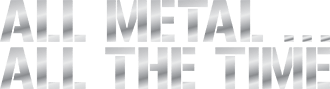Shop by Category
Frequently Asked Questions
General FAQ
I've forgotten my password/my password doesn't seem to work, what can I do to fix this?
KBC Tools & Machinery website has recently been updated and with that comes a change of software. KBC has done the best they can to insure as seamless of a transition as possible to our new ecommerce platform. Unfortunately we weren't able to bring your passwords along with us, they are encrypted for your security and that's a good thing! Follow the instructions below to reset your password.
Step 1At the top of your screen click, "Click Here to Login".
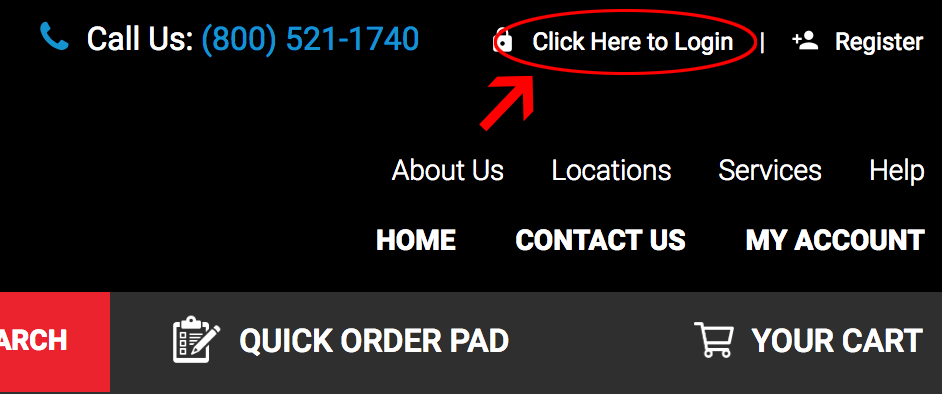
Step 2
On this page, click the "Forgot Your Password?" link. For security reasons this will not send you your password but give you the opportunity to create a new one

Step 3
You will now be asked to provide your email address to send you a recovery link. This must be the email address that is assigned to your account.
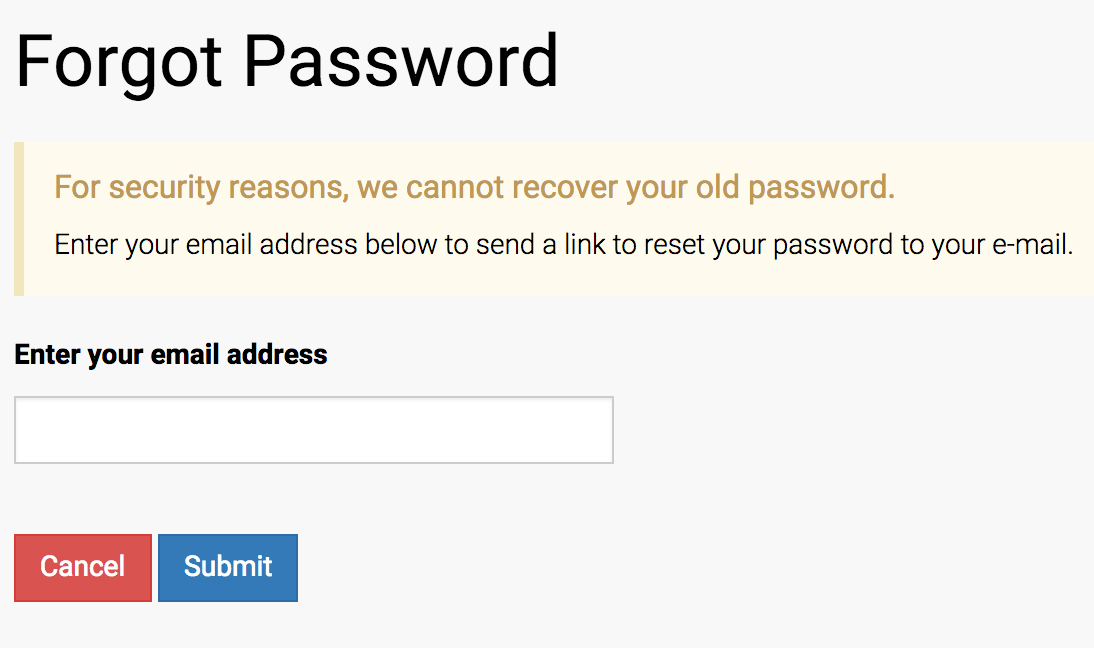
Step 4
Once you click submit button you will be directed to a screen that provides you with a 5-digit verification code. Keep this screen open or write down this code as you will need it to finish the password reset process.
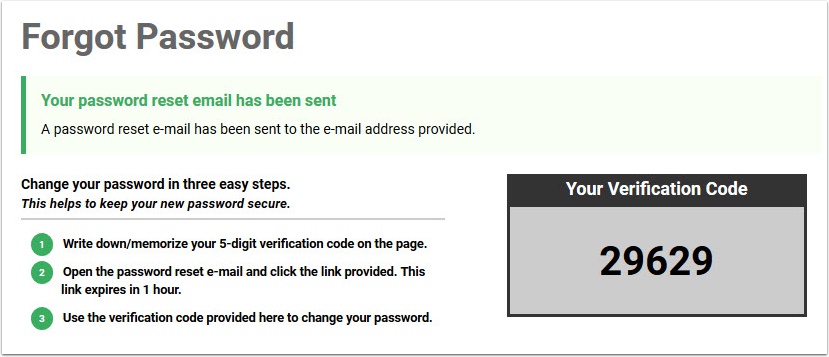
Step 5
You will also be sent an email with a password reset link. The email address will look like the one below. You can click the link to bring you to the page to enter you 5-digit pin, if you can't click it copy and paste the link into your address bar to each the page. This link will expire after 1 hour, after this hour expires you will have to restart the process again.
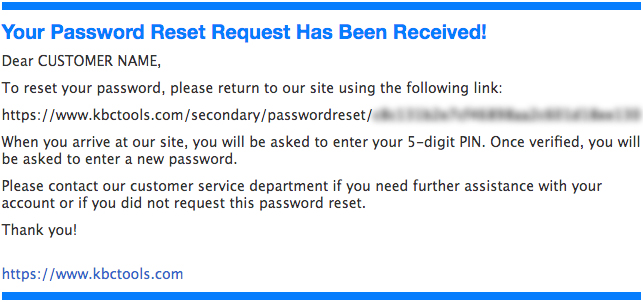
Step 6
You will presented with the following screen to enter your 5-digit pin you received in step 4. Enter the code and click "Verify Pin." You will be taken to the next page to input your new password.
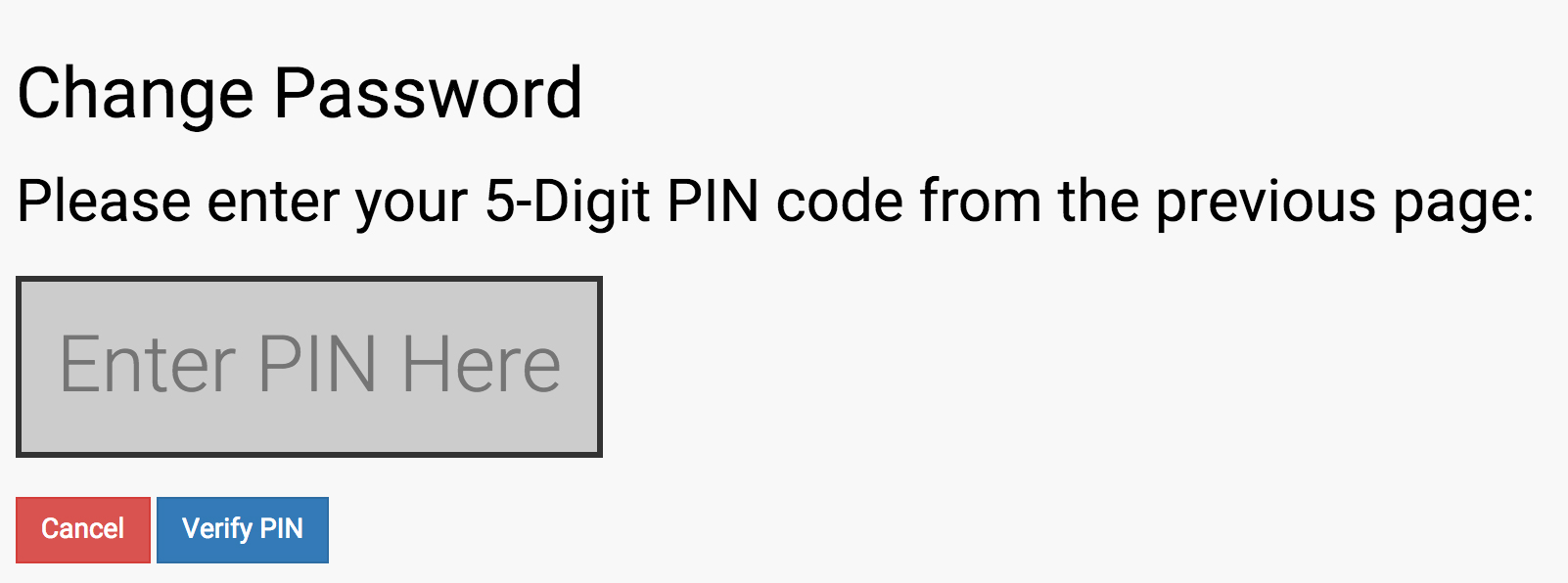
Step 7
Enter your new password and click "Change Password", you will now have completed the password reset process!
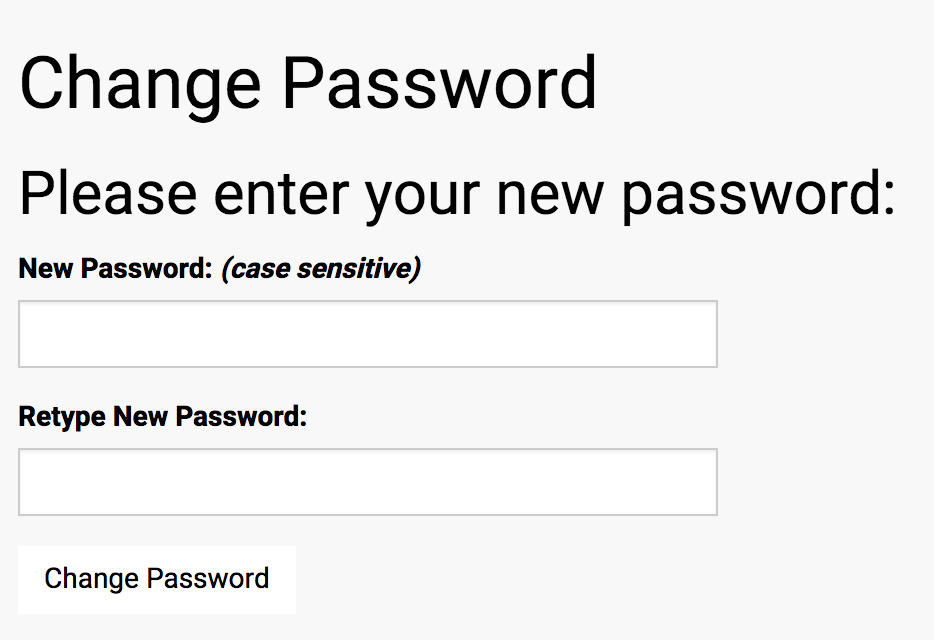
Does KBC Tools & Machinery website use cookies?
KBC Tools & Machinery does use cookies on our website. You have the ability to disable cookies via your browser if you so choose. However, if you disable cookies you may also disable certain features of our website such as the ability to place an order, viewing account information, etc.
What information on my account can I change using the website?
You can update your email address, password, phone number, company name and your name from the My Account page under "Account Tools." All other information must be changed by contacting our staff at 800-521-1740.
Mobile App Frequently Asked Questions
- What is offline mode?
- Offline mode (beta) is a new feature in the app that allows you to access your Favorites, Wish Lists, and Order Templates offline if synced with your device. While offline, if you have synced data, you can 'Queue' up Add to Cart, and Quick Checkout requests that can be processed when online again.
- How can I access my content offline?
- By 'syncing' your Favorites, Wish Lists, and Order Templates while online, you can gain access to them even without a connection to the internet. 'Syncing' is the process of gathering all the related information and saving it to your device.
- How do I sync my content to my device?
- To sync your content, click the 'Sync' Icon/Text on the top right of the display. This will trigger a download of all the related content for what you are syncing.
- Can I make orders and Add to Cart while offline?
- You can! If you have 'synced' Order Templates, and you have Order Templates set up to allow quick checkout, simply click 'Quick Checkout' and an order will be 'Queued'. Otherwise, just 'Add to Cart' like you normally would in Order Templates, Favorites, and Wish Lists, and those requests will be 'Queued' as well. If you have 'Queued' when you're online again, you will be prompted to 'Process' your queue, which will take you through your offline actions, and process them online.